The typical photo print is only 5 by 7 inches. Learn to print your photos bigger.
Get published, get famous! Each week, we select our favorite reader-submitted photo based on creativity, originality, and technique. Every month, the best of the weekly winners gets a prize valued at between $15 and $50.
Here's how to enter: Send us your photograph in JPEG format, at a resolution no higher than 640 by 480 pixels. Entries at higher resolutions will be immediately disqualified. If necessary, use an image editing program to reduce the file size of your image before e-mailing it to us. Include the title of your photo along with a short description and how you photographed it. Don't forget to send your name, e-mail address, and postal address. Before entering, please read the full description of the contest rules and regulations.
Ian writes: "We were swimming at a local lake when I saw that all of the kids were jumping off the upper level of a dock. I coaxed my wife into it (she's always been something of a daredevil) and then I snapped this photo from below as she went over me into the water."
Ian used a Nikon D100 with a fast 1/2500 second shutter speed to capture this scene.
See all the Hot Pic of the Week photos online.
As we all know from fast-food menus and SUV commercials, bigger is always better. But the typical photo print is only 5 by 7 or 8 by 10 inches. Isn't there a way to print your photos bigger?
There sure is. You can make your prints not just bigger, but actually gigantanormous--as my kids might say. How does 20 by 30 inches strike you? How about even bigger, like 3 or 4 feet on a side? No problem. We've talked about photo printing in general, back in November 2002 and in April 2004, for example.
This week let's discuss a few poster printing techniques that'll let your photos dominate a room.
Before you start creating posters, you should consider how many pixels your photo needs to make a good print.
You probably already know the rule of thumb about having 200 or 300 pixels for each inch of print, and that's a good starting point. But keep in mind that you'll be looking at posters from farther away than you'd typically view a 5 by 7 photo. That means you can skimp on pixels and still get great results. Indeed, you can take a 6-megapixel photo (usually 2400 by 3000 pixels) and get stunning results when you print it at 20 by 30 inches. That's about 100 pixels per inch.
For superb framing-quality posters, look no further than online printing sites like my two favorites Shutterfly and Snapfish.
Most online printing sites offer the standard array of print sizes, as well as posters such as 16 by 20 and 20 by 30 inches. I've made numerous poster-sized prints this way, and the quality is quite good. The prints are delivered in a poster tube and come on heavy photo stock that mounts nicely in a frame.
Another popular approach is to create a large photo from a bunch of smaller tiles. In other words, you divide your photo into a grid pattern, and each segment of the grid is printed on ordinary 8-by-10 or 8.5-by-11-inch paper. The advantage of this process is twofold. Not only can you do this on your home printer, without sending your image off to a printing service, but you can make your photos pretty much any size. It all depends upon how big or small you make your grid lines.
There are several Web sites and free utilities that can help you slice up your photos for poster printing. Check out Block Posters, for example. Just upload any JPEG file (maximum file size is 1MB) and specify how many pages wide and high you'd like the final product to be. Each page of your poster appears in a downloadable PDF document.
After you print your poster tiles, you'll need to trim off the white edges and then assemble your finished producthttp://www.ecoustics.com/pcw/howto/129755







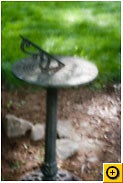 From here it's all about experimenting. You'll almost certainly want to use a tripod, because you'll need long shutter speeds. Set your camera to its manual exposure mode and start with a 1-second exposure. Check your results and go up from there; I found a 15-second exposure was good outdoors at midday for my particular pinhole, like this sun dial snapshot.
From here it's all about experimenting. You'll almost certainly want to use a tripod, because you'll need long shutter speeds. Set your camera to its manual exposure mode and start with a 1-second exposure. Check your results and go up from there; I found a 15-second exposure was good outdoors at midday for my particular pinhole, like this sun dial snapshot.